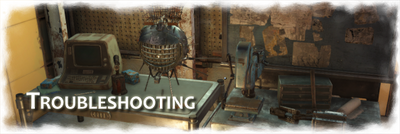| 📕 | This article is potentially outdated!
|
This page provides help for general troubleshooting when installing and/or playing Horizon.
Setup[]
A raw Horizon installation runs very stable and it can be said that a crash with Horizon is very rare. If the game crashes then due to a wrong load order, obsolete/incompatible mods, engine bugs, corrupt hardware, software incompatibilities (obsolete drivers, ...) or in very rare cases wrong/missing entries in Fallout4Prefs.ini and/or Fallout4Custom.ini. The game doesn't stutter any more (if at all) than in Vanilla Fo4 depending on your settings. To what extent remedial action can be taken in the event of problems, read the FAQ & Troubleshooting article or ask questions in the #help-and-strategy channel @ Horizon Discord.
|
Hardware[]
- FPS: The engine is build around 60 FPS. It's recommended to cap to 60 FPS. Higher frame rates interfer with the game engine and cause physics to behave weird. [1]
- Memory Data Bus: The game was designed to run on consoles using GDDR5 and a 256-bit memory data bus.
- Clock Speed: The game will scale with clock speed not thread count or bandwidth.
- Cache: More L1/L2/L3 cache will result in more performance. L3 cache is likely the biggest factor. Anything that doesn't fit into cache will get pushed to the system memory. 20-25 MB of L3 cache is recommended on Intel CPUs to avoid bottlenecks but even then the bottleneck still exists.[2]
- RAM: The sweetspot for RAM is DDR4 at around 3000 MHz. More RAM, currently doesn't have a significant performance increase.
- Memory Bandwidth: With more memory bandwith on modern systems the game is back to be being thread limited.
- Latency: Latency can have an impact as well as (L3) cache.
- Core Affinity: The game is single thread bound. Set the game to just run on set cores with no Hyper Threading (HT). This will stop game swapping cores and tends to smooth things out.
Installation[]
Clean your game folder of other mods and make a clean installation of Vanilla FO4 first.
- There is nothing wrong with reinstalling the game, so possible artifacts from other mods are be deleted.
- In addition to an inappropriate load order (LO), a game folder full of leftover mods is a common cause of problems (crashes) too.
- Don't forget to start a new game, based on the current version of Horizon (1.8.0-BETA-7). Non-horizon save files are not supported!
- Set your game difficulty to Survival Mode, even if you don't want to play with Desolation Mode (According to Zawinul, Desolation Mode is the mode that Horizon is built on.)
Mod Manager[]
A Mod Manager, like Mod Organizer 2 (MO2), which does not overwrite the game folder, is preferrable.
- MO2 allows the player to quickly switch between mods or whole mod series without having to clean the game folder in case of problems with incompatible mods.
Load Order[]
If you want to mod Horizon, a proper load order is essential.
Modding[]
It is not advisable to install mods next to Horizon for the first time.
- Many mods need a patch and many mods might be obsolete due to Horizon changing a lot of game mechanics and systems.
- Additional mods often lead to instabilities and change the balance of Horizon.
- After you know what Horizon does actually change by itself, you can have a better idea of what other mods do you have to use.
- Good modlist = grebHorizonEssential. Generally, all other mods need a patch.
- Modding help and help for load order odysseys can be found here: #mod-compatibility (Discord)
INI Setting[]
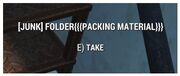
without loose files
INI Settings can be changed as usual with a text editor and/or BethINI. Don't forget to make a backup copy of your INI file!
- Relevant:
Fallout4Prefs.iniandFallout4Custom.ini Fallout4Custom.ini: requires to enable "loose files" and thus to enable modding. Loose files can be enabled by injecting the following data:
[Archive] bInvalidateOlderFiles=1 sResourceDataDirsFinal=
| ❗ | Everytime you change graphics settings in the Fallout4Launcher.exe, it overwrites your Fallout4Prefs.ini.
|
Save Options[]
The game can be saved quickly and easily at any time in Survival Mode in Horizon.
- Game menu
- Via auto-save every X minutes (Field Kit), items (Portable Memory Device), bed or console commands.
Rule of thumb: Do not rely on an auto-saves, make a manual save (hard save[3]) often. Auto-saving can lead to spontaneous crashes sooner or later corrupting your save file.
Settings[]
A lot can be turned On/Off in-game via settings menus, but there are many options hidden behind submenus which, if you don't know them, are easily overlooked. Essentially, you can make changes using the
- Field Kit and
- Weapon Kit.
Crash to desktop[]
Below are typical causes for a crash to desktop (CTD).
Checklist[]
- Current Version – Make sure you are using the most recent version of Fallout 4 itself
Fallout4Custom.ini– Enable modding in order to load loose mods and assets. Check section[Archive]forbInvalidateOlderFiles=1andsResourceDataDirsFinal=. Read the Modding Horizon article for details.Fallout4Prefs.ini– Make sure any custom INI changes you made aren't screwing up Fallout 4. This can often crash FO4 if you do something wrong.- Weapon Debris – check section
[Display]ifbNVFlexEnable=0 - HBAO – check section
[Display]ifbSAOEnable=0
- Weapon Debris – check section
- Load Order – Make sure your load order is 100% perfect for Horizon. Check different combinations of mods for problems (even if crashes stop with a mod disabled, it doesn't necessarily mean the problem may be gone).
- Engine Limitations – At a certain point (game progress) it can happen that the engine limits itself. Cap the game to 60FPS, bypass the Triangle of Death, use the Scrap Cleanup Station, avoid anything that breaks navmeshes, etc.
- Mods: Horizon is a large overhaul and many mods are obsolete or incompatible by default. If your game will crash check;
- Disable all mods aside Horizon, and see if you can reproduce the crash. A bad reference to a FormID alone can lead to an instant CTD.
- Use the Addon:Texture Pack and try removing hi-res texture mods, and bethesda's high-res DLC. Large textures can often be a waste of video memory for no reason, and expose crashes.
- F4SE – Make sure it's updated, and make sure any F4SE mods aren't causing any problems
- Game Folder – Make sure there's no loose files that shouldn't be in there. Loose files will always load first, before
.BA2archives. If you have old files lingering around in there, it could cause serious problems because they will be loaded, and the ones in the archives won't.
The following can be done so at your own risk:
- Corrupt files – Check for corrupted files (in Steam you can attempt to repair files)
- Reinstall FO4 (even if Steam verifies files are "OK", it doesn't necessarily mean there isn't file problems.)
- Video card drivers – Reset your video card driver settings
- Update your video card drivers
- HD/SSD – Run
CHKDSK.exeand check your hard drive for errors and bad sectors. - RAM – Run
mdsched.exeand check your memory (RAM) for problems. - VRAM – Make sure your Windows has a proper sized (and working) pagefile, or else applications can crash when they run out of real memory.
- Heat – Clean your fans.
Crash log[]
| ℹ️ | Detailed install instruction in connection with Horizon can be found on Greb's Horizon Essential Mods web presence and on the official web presence of Buffout 4: Buffout FAQs. |
Unfortunately, this is not available for Fallout 4 by default. You need a third party tool called Buffout 4, which allows to see crash logs and is said to fix engine bugs.
- Crash logs are located in:
📁...\Documents\My Games\Fallout4\F4SE
Buffout 4 requirements[]
- Fallout 4 Script Extender (F4SE)
- Address Library for F4SE Plugins
- xSE PluginPreloader F4
- Microsoft Visual C++ Redistributable for Visual Studio 2019
Required files go into:
📁...\Steam\steamapps\common\Fallout 4- 📄
f4se_0_06_21 - 📄
IpHlpAPI.dll - 📄
xSE PluginPreloader.xml - 📄
tbbmalloc.dll
- 📄
Open xSE PluginPreloader.xml with an XML editor and alter OnProcessAttach:
change <LoadMethod Name="OnProcessAttach"> to <LoadMethod Name="OnThreadAttach">
Buffout 4 files[]
📁...\Steam\steamapps\common\Fallout 4\Data\F4SE\Plugins\for Fallout 4 version >1.10.162.0- 📄
Buffout4.dll - 📄
Buffout4.toml - 📄
Buffout4_preload.txt
- 📄
- 💾run
vc_redist.x64.exeMicrosoft Visual C++ Redistributable for Visual Studio 2019
Global memory manager[]
| “ | Buffout 4 doesn't magically fix broken mods or load order issues. Try disabling the global memory manager or enable the debug feature if you crash on launch. It should be mandatory, but the global Memory Manager replacement is very sensible when it comes to things like corrupt IMADs, the default block allocator will just run with it, the allocator from Buffout 4 will just straight crash. Just run meaning it will still lead to memory corruption down the line of course, which is worse.
|
„ |
|
Workbench crash[]
Horizon should not be crashing workbenches at all so its most likely a mod conflict here. Missing or bad keywords will crash the workbench immediately.
- You need a recent version of FO4 that supports the Creation Club skins and their keywords.
- Make sure your mods and/or patches aren't broken.
Settlement crash[]
What you experience here is the so-called Triangle of Death[4]. To put it simply, the engine gets confused by rendering and knocks itself out. The more influence you have on the settlement and the more settlements are within the render methods specified by the engine, the faster the knockout moment comes. To avoid this, try not to choose a settlement that is close to the next one. Choose one of the following:
- Sanctuary Hills, Abernathy Farm, Red Rocket Truck Station
- Warwick Homestead, Spectacle Island, The Castle
- Concord, Taffington Boathouse
Unfortunately, as the game progress increases, the problem doesn't get any less, it just starts to get worse. Mods that are script heavy and affect AI and settlements building mods only add more to it. If the game staggers in a settlement or the pip-boy suddenly shows incorrect data for your settlement statistics, the engine is reaching its limits.
Reload crash[]
This can have a number of causes:
- Graphics card drivers can lead to a CTD:
- for NVIDIA predominantly RTX 20 series and 1660 (same architecture) downgrade to a pre 445.xx version.
- Save games e.g. reloading can lead to a CTD
- Instead of using auto-saves make a hard-save, reload that save and work only with hard-saves from that point.
- Many plugins and/or scripts can raise the save file size above normal and cause a CTD.
- Horizon saves start approx. at 5mb and peak around 24mb.
- Too many saves does blow up, but it takes a lot. Try copying out your oldest saves into another folder as backup.
- Uninstalling mods can lead to a CTD
- Mid-game its not supported and oftentimes cause a CTD
- Make a clean install[5] of your game.
- Leftover in Fallout 4 main folder can also interfer with Horizon's installation.
- Clean your game folder from artefacts of other mods:
📁...\Steam\steamapps\common\Fallout 4but better,
- Incorrect Load Order – Use a Mod Manager which is not changing, interfering with your game folder.
See Also[]
- FAQ
- Guide/Modding Horizon
- Guide/Mod Manager
- Guide/Load Order
- Guide/Launcher Options Menu
- Guide/Settlement Building Limitations
References[]
- ↑ https://www.techpowerup.com/forums/threads/fallout-4-9700k-5-1-ghz-32-gib-ddr4000-only-a-slight-fps-diff-between-1080ti-and-4090.307375/page-3#post-4998792
- ↑ https://www.techpowerup.com/forums/threads/fallout-4-9700k-5-1-ghz-32-gib-ddr4000-only-a-slight-fps-diff-between-1080ti-and-4090.307375/post-4999524
- ↑ https://gamefaqs.gamespot.com/boards/916373-pc/73133469#9
- ↑ https://simsettlements.com/site/index.php?threads/understanding-ctds-in-the-triangle-of-death-sanctuary-abernathy-farm-and-red-rocket.6964/
- ↑ https://www.youtube.com/watch?v=zwTJ3jImCiQ&t=23s